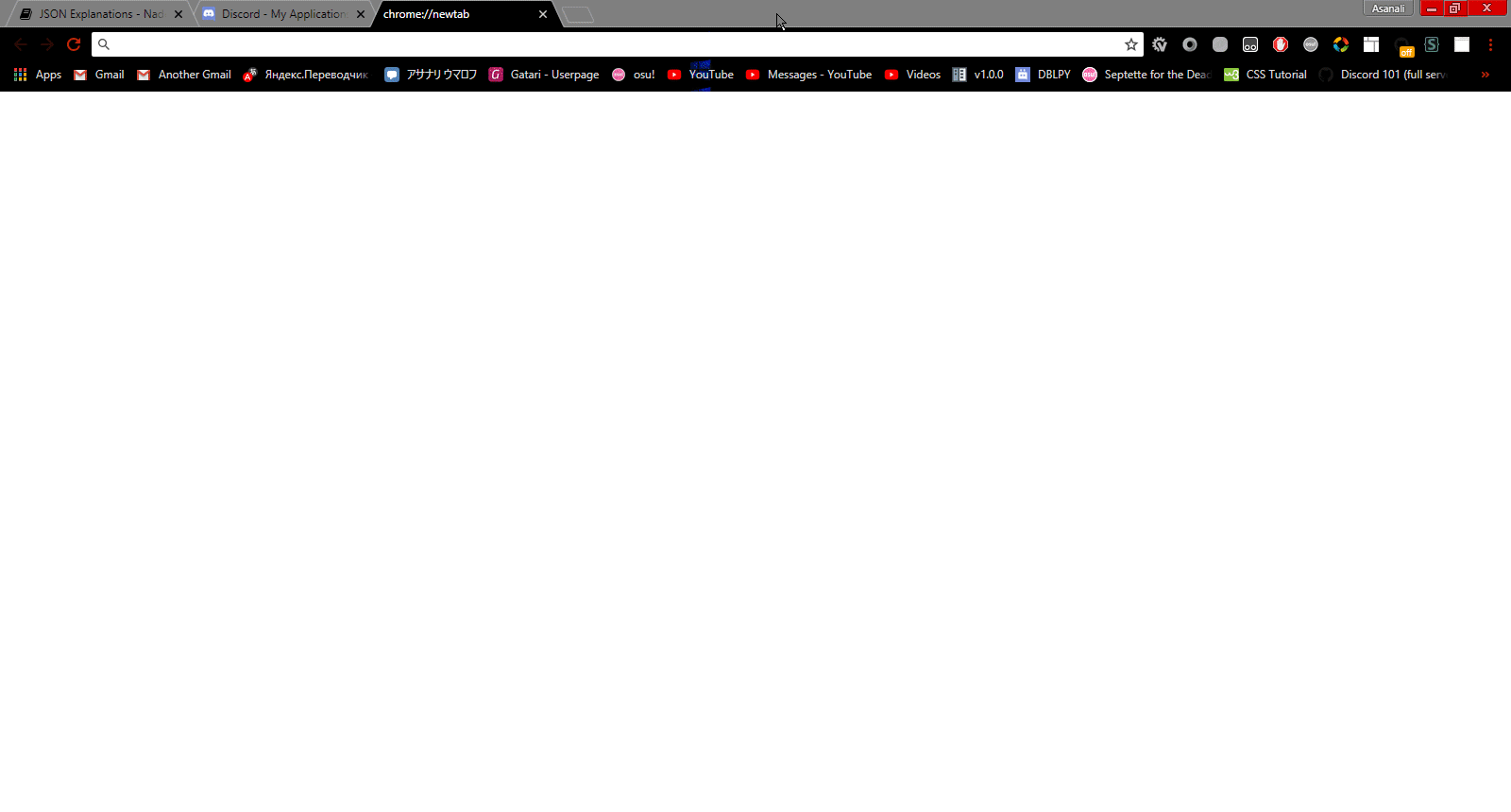mirror of
https://gitlab.com/Kwoth/nadekobot.git
synced 2025-11-03 08:14:28 -05:00
1.7 KiB
1.7 KiB
Creating and inviting your bot
Creating a Discord application
This document aims to guide you through the process of creating a Discord account for your bot (the Discord Bot application), and inviting that account into your Discord server.
- Go to the Discord developer application page.
- Log in with your Discord account.
- Create an application.
- On the General Information tab, fill out the
Namefield (it's your app's name) - Upload an image if you want and add an app description. (Optional)
- Go to the Bot tab on the left sidebar.
- Click on the
Add a Botbutton and confirm that you do want to add a bot to this app. - Scroll down to the
Privileged Gateway Intentssection and enable both intents. These are required for a number of features to function properly, and should both be on.
Inviting your bot to your server
- On the General Information tab, copy your
Client IDfrom your applications page. - Replace the
12345678in this link:https://discordapp.com/oauth2/authorize?client_id=12345678&scope=bot&permissions=66186303with yourClient ID. - The link should now look like this:
https://discordapp.com/oauth2/authorize?client_id=YOUR_CLIENT_ID_HERE&scope=bot&permissions=66186303 - Access that newly created link, pick your Discord server, click
Authorizeand confirm with the captcha at the end. - The bot should have been added to your server.